Apple has introduced a new Camera Control button on the iPhone 16 and iPhone 16 Pro, aimed at enhancing the photography experience for users. While many are accustomed to the onscreen controls, this physical button offers unique features and the flexibility to handle more than just camera functions.
Understanding the iPhone 16 Camera Control Button
The Camera Control button is an innovative combination of a physical button and a capacitive slider, allowing users to easily adjust various camera settings like zoom, contrast, and brightness. However, its functionality doesn’t end with photography; it can be customized to act as a second Action button for other tasks.
Visual Intelligence: An Upcoming Feature
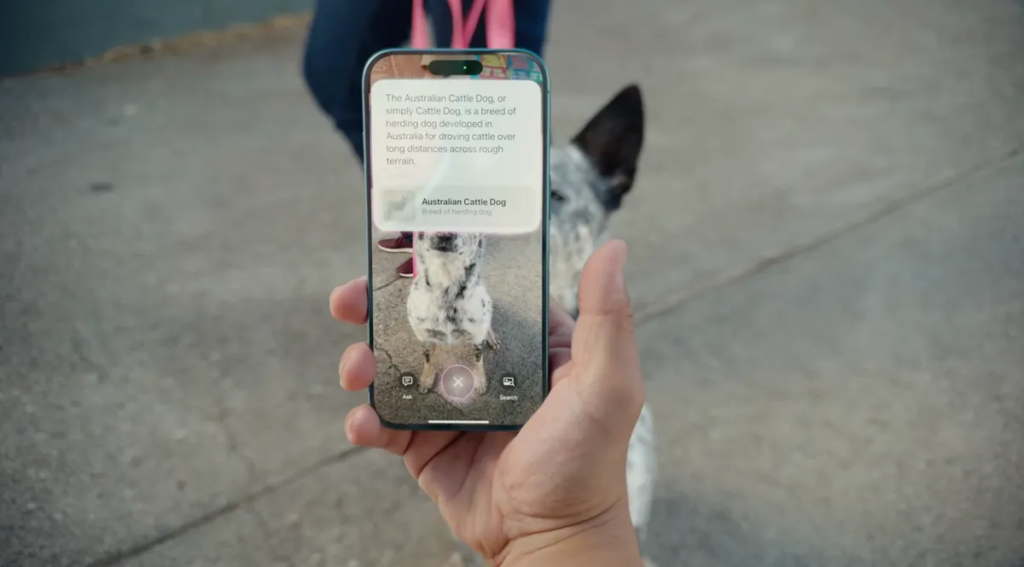
One of the most exciting features associated with the Camera Control button is Visual Intelligence. This capability utilizes Apple’s AI technology to provide information about what the camera is focused on. For instance, it can identify restaurant details, determine dog breeds, or offer study aids through AI models like ChatGPT. To activate Visual Intelligence, press and hold the Camera Control button and tap it again to view relevant information. This feature is set to roll out later this year.
Current Uses of the Camera Control Button
While waiting for Visual Intelligence, you can already make good use of the Camera Control button for various non-photographic tasks. If your primary Action button is already designated for functions like the flashlight, you can assign the Camera Control button for features like Magnifier or Code Scanner.
Accessing the Magnifier
The Magnifier feature is particularly handy for magnifying small text or intricate details. Traditionally, accessing it requires several steps through the Control Center. By assigning it to the Camera Control button, you can simplify this process significantly.
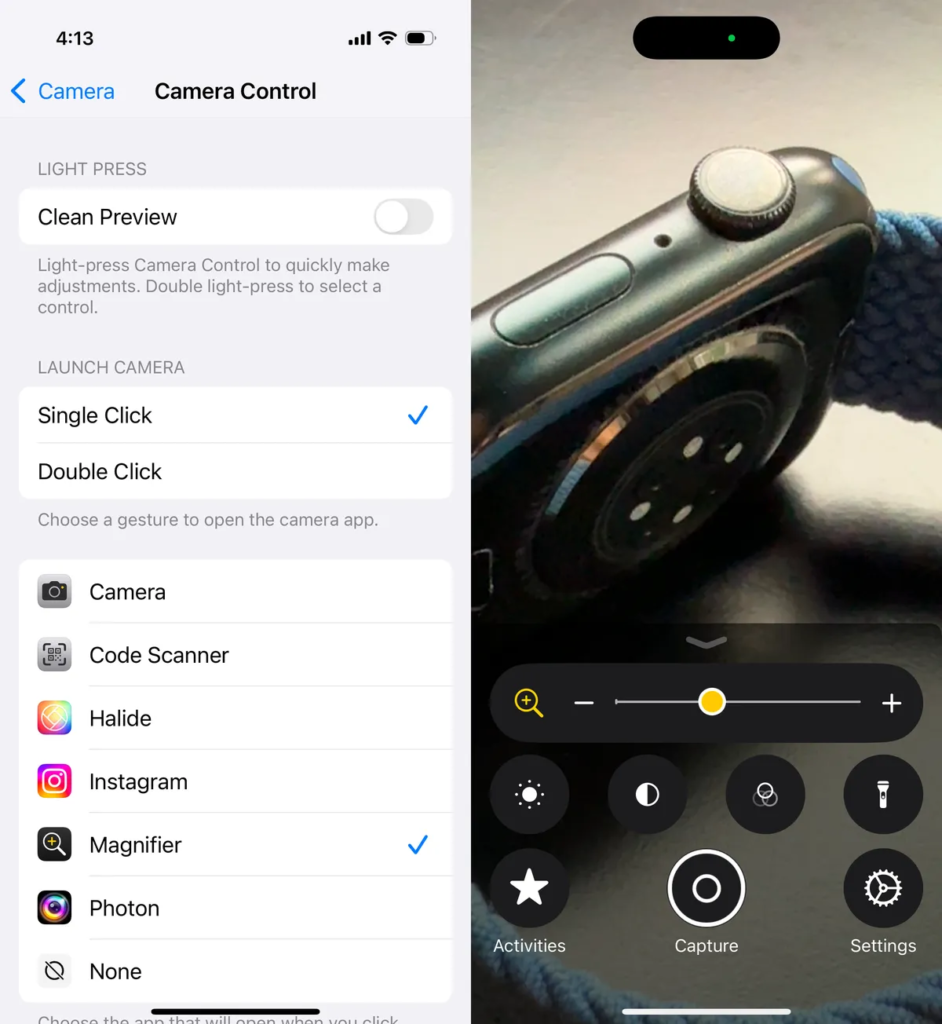
To set it up:
Navigate to Settings > Camera > Camera Control and select Magnifier.
Now, pressing the Camera Control button will instantly activate the Magnifier. Additionally, by applying a firm touch to the button, you can adjust zoom and settings like contrast, brightness, and filters without navigating through the screen.
Using the Code Scanner
For those who frequently scan QR codes, the Code Scanner can also be assigned to the Camera Control button for quick access. This allows for immediate use of the QR code reader, and you can zoom in by firm-pressing the button, which isn’t possible with the standard Camera app.
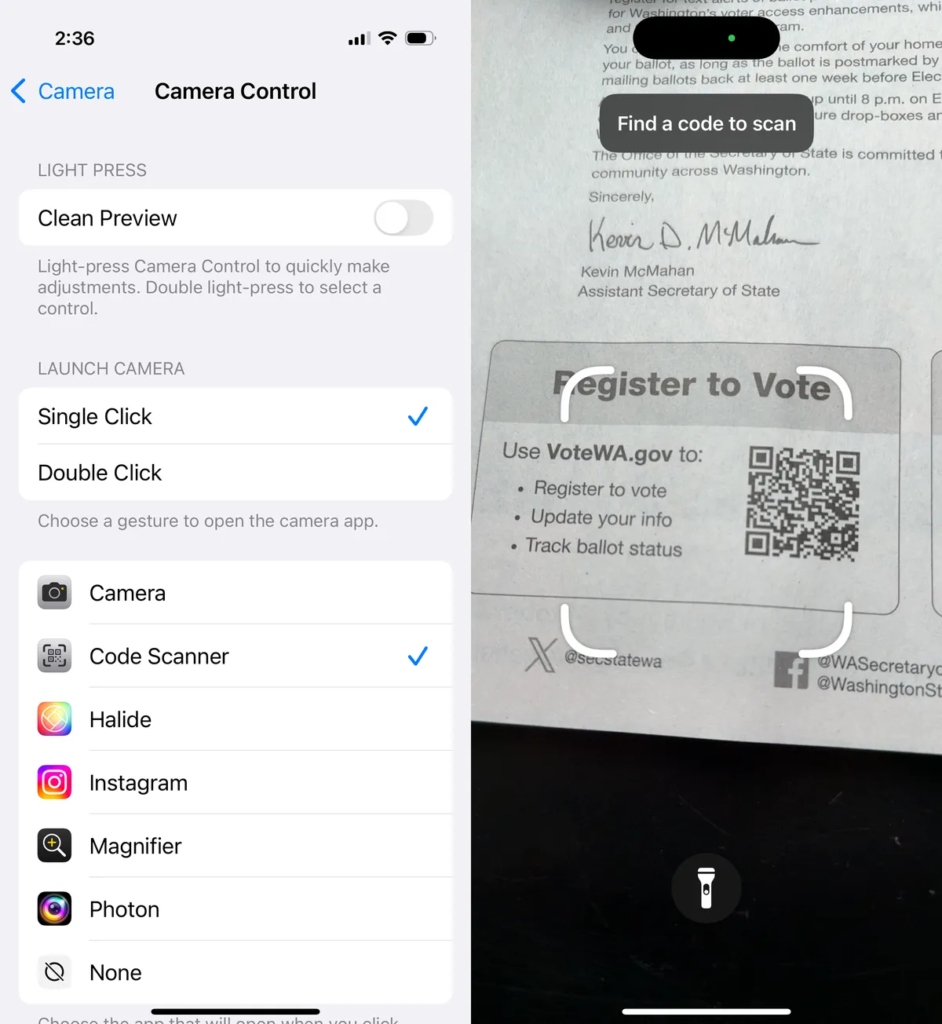
To configure this:
Go to Settings > Camera > Camera Control and choose Code Scanner.
The Code Scanner has several advantages, such as the ability to turn on the flashlight for better scanning visibility and opening the QR code’s link within a dedicated app rather than a cluttered Safari window.
Future Possibilities for the Camera Control Button
Although the Camera Control button currently supports only camera-related applications, there is potential for future enhancements. It could evolve to function as a quick document scanner or activate accessibility features like Live Recognition. The possibilities for expanding its functionality are exciting for iPhone 16 users.
In conclusion, the Camera Control button on the iPhone 16 offers a range of customizable features that extend beyond photography. Whether you’re adjusting camera settings or streamlining daily tasks, this button enhances your overall iPhone experience.



